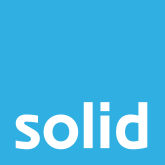Maybe an employee has left your company, perhaps there’s been a data breach, or maybe you’ve gotten into the great security practice of regularly changing your user passwords. Whatever the case may be, changing the password for a Microsoft subscription is quick and easy through Cloud Blue.
First things first, you’re going to need to log into the client portal. If this is your first time using Cloud Blue, we’d recommend reading this Cloud Blue tutorial, since the login process requires a username, password and unique pin code.

Once you’re logged into your control panel, you’ll click on the Microsoft 365 option in the left-hand menu. It may take a few seconds for the page to load, but once it does, you’ll find a list of Microsoft 365 users.

Find the user whose password you would like to change, and click on the ACTIONS option next to their name. Then choose to reset password.

You’ll get a popup asking you to type in the new password with two buttons alongside it – one to generate a random password, and the other to view the characters that you’ve typed in.

Once you’re happy with the password, you can go ahead and click OK, and the password will be updated.