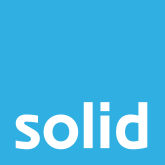We’ve discussed the cost-saving benefits of cloud migration and the importance of ensuring data security by developing a well-considered enterprise mobility strategy, now let’s consider ways to improve your remote team’s productivity in order to squeeze every last drop of value from the working day.
Assuming your remote Team have access to the resources they need and are able to work in a way that ensures your data remains secure, it’s time to consider the structures that can be put in place to enable effective collaboration and operational efficacy. This means considering three of the main challenges when it comes to ensuring your remote workforce is a productive one:
- Collaboration
- Communication
- Task/workflow management.
Thankfully, Microsoft 365 incorporates a variety of platforms that collectively tackle these common challenges. In this article, we’ll explore some of the more prominent platforms in the 365 families and guide you through the basics of each to show how they could boost the productivity of your remote team.
Microsoft’s collaboration powerhouse – Introducing Microsoft Teams
Believed to be used by well over half a million companies worldwide, Teams is Microsoft’s flagship collaboration platform. Providing a focal point for all your multiple contributor projects, the beauty of Teams lies in its ability to incorporate all the functionality you need in a single, intuitive interface.
- Everything you need in one place. A central communications hub, Teams blends instant messaging, audio/video conferencing, document sharing, scheduling functionality as well as telephony capabilities for a true single-pane-of-glass experience. Co-author documents with several members of your team through SharePoint and OneDrive integration, organise topic-specific data with the new ‘Lists’ app for teams, and manage your team’s schedule with the ‘Shifts’ tool; all from within the Teams interface. Teams offer all this and much more.
- Teams and Channels. Teams let you keep group discussion on-topic using 2 structures – Teams and Channels. A ‘Team’ is a gathering space for ideas and discussion relating to a broad topic. ‘Channels’ can be set up within a Team to focus in on something more specific, or something of concern only to a few members of a Team.
- It’s easy to use. The clutter-free Teams interface is easy to get to grips with. Launched just 3 years ago, Teams was developed in our age of intuitive software and this is apparent in its clean, unfussy design.
- Support for hundreds of third-party apps. If you’re particularly fond of a particular third-party app, adopting Teams doesn’t mean you’ll have to abandon it. The Teams app supports around 700 third party productivity apps such as ‘Trello’ and ‘Asana.’
- Take advantage of 365’s security and compliance features. A core feature of 365, Microsoft’s Enterprise Mobility and security platform lets you wield extensive control over your digital assets to protect data and ensure compliance. Configure document permissions, stay one step ahead of online threats with advanced threat protection, manage device and application access, remotely manage your endpoint devices and much more.
Teams is included as a ‘core app’ with various Microsoft 365 subscription bundles. If you already have it, why not give it a try today.
Introducing Microsoft Planner – Effective task management without the learning curve
Microsoft Planner is 365’s answer to the likes of Asana. An easy to use task management tool positioned neatly between the complexity of Microsoft Project and the simplicity of ‘To Do.’
Plans
Think of a ’project site’ in SharePoint, or a ‘Team site’ in MS Teams and you’ll have some idea of what a ‘Plan’ is. It’s basically a gathering space for tasks relating to a specific topic. Setting up a Plan takes seconds; you add a name, description and choose whether to make it public or private.
Tasks
Tasks are the individual items of work set up within a Plan to be completed by individual plan members. Setting up a task is a straightforward process, with the option to include information such as:
- Start/due date
- Assignee
- Description
- Task progression checklist
- Priority level
- File attachments
- Coloured labels (useful for categorising tasks)
Buckets
Planner uses a ‘Kanban board’ interface to arrange tasks in user-defined columns called ‘buckets.’ Buckets can be set up with titles of your choosing, so you might create a Bucket for ‘high priority’ or ‘completed’ tasks for example.
Views
Planner gives the ability to display task data in 3 views:
- Board View
- Chart View
- Schedule View
Board view is the standard view, with tasks displayed in their assigned buckets with information such as assignees and due dates visible.
Chart view displays a range of data relating to tasks in the form of graphs. Ideal for reviewing information relating to task progression, identifying high priority tasks, reviewing individual progress and more.
Schedule view, predictably displays tasks on a calendar, allowing for future work to be planned in accordance with future workloads.
Once a plan becomes congested with many tasks, making sense of task information can be more challenging. Thankfully, several filters can be applied to each view which allow specific sets of information to analyse. You might want to review all urgent tasks, all overdue tasks or those earmarked for completion in the week ahead for example.
Seamless integration within the 365 family
Planner can be embedded within Teams either as a tab within a channel or launched through the Planner app that can be added to the sidebar; ideal for bringing workflow and communication together.
Planner is also closely integrated with Outlook. Plans can be viewed in calendar format within Outlook, Planner automatically sends an email notification to plan members whenever they’re assigned a task or a comment is made relating to a particular task, and lastly, Planner users can view all task-specific email communication under the ‘conversation’ page within Planner.
SharePoint is another app integral to the Planner experience. Creating a new plan automatically launches a corresponding SharePoint site which can be accessed from the menu at the top of the Planner window.
Available through a variety of 365 subscriptions, featuring deep integration within 365 and an accessible, clean user interface Planner features all the tools you’ll need for most of your task management requirements.
Little extras to make life easier…
With so much attention paid to Microsoft 365’s core services, it’s easy to overlook the extremely useful little apps that complement the likes of Teams, Planner and SharePoint. Here are a few you might want to explore.
- Bookings
Bookings is an extremely simple yet wonderfully helpful little tool that removes the hassle from the appointment scheduling process. Arranging meeting can be an arduous process involving long email threads and multiple phone conversations. ‘Bookings’ puts your schedule front and centre so attendees can select a time that suits, reschedule or cancel all without any input from you. Thus, letting you focus on more important matters. - Forms
Create and publish quizzes, surveys, polls, and questionnaires in minutes with ‘Forms.’ Launchable within Teams or via a standalone web app, Forms is a great way to gather feedback, improve customer engagement test staff knowledge and much more. - Yammer
Yammer acts as an internal social media environment that you control and exists solely within your organisation. Keep geographically distant offices connected, share news, and company updates and help keep remote workers up to date with events; Yammer is your virtual noticeboard.
Need Help with Microsoft 365? Let Solid Systems show you the way.
We provide relevant IT solutions for today’s ever-shifting world, specialising in delivering outsourced IT services to businesses in the most human way possible.
With our highly skilled professionals and the latest tools at their disposal, we’ll make sure your business steps into the future confidently.
Get honest advice on the best tools to enhance your workforce, get in touch.