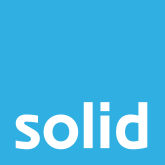Every business has its own ways of organising its files, information, documents, and storage. Some may be more chaotic than others, but there’s always a system in place. Without one, companies would fall apart. But, because every business’ organisation system differs, when you decide to make the move to a platform like SharePoint, the process is never as simple as a quick and easy copy and paste. This is the case whether you’ve decided to use SharePoint on-premises, or to take on a SharePoint online migration.
That’s why we’ve put together this checklist of steps that every business should consider when making the move to Microsoft SharePoint.
What Is SharePoint?
Think of all your business’ files, documents, and data. Imagine them physically, sitting in a room. Now picture them being organised into clearly labeled cabinets and boxes so that they’re easy to find. The room itself is protected with a sophisticated lock, and each of your team members has access to find what they need at any given time.
Now imagine that all of this is seamlessly digital rather than physical, and you’ve got an idea of what Microsoft SharePoint does. It provides businesses with a secure digital space to store all their files and data and provides the right team members access to the resources that they need to be productive and efficient.
Wondering what is the difference between Microsoft SharePoint and Microsoft OneDrive? Check out this blog and infographic.
Why Having a Plan For Migrating SharePoint Is So Important
Before you even start the migration process, it’s essential to have a plan in place that outlines what a ‘successful’ transition will look like. As we mentioned before, every business has different needs. While one business may be looking at moving their entire system onto SharePoint, others may only be looking at migrating sections of their operations while others remain unchanged.
Make the move as seamless as possible with a well-thought-out cloud migration strategy. Learn how with our blog.
Now is the time to take a good, hard look at how your business is organised and how files, documents, and data are stored. Decide which systems are working for you, which need to be migrated, and which are completely outdated and need to be entirely reworked or rebuilt.
By having this kind of plan in place, you are setting yourself up for success rather than failure when it comes to migrating to Office 365 SharePoint. And one of the biggest questions that will come up during any migration plan, is which platform you should be migrating to – an on-premises system, or a cloud one.
Should You Go With On-Premises or Choose a SharePoint Online Migration?
We can talk all day about the advantages of cloud services like SharePoint online, but not every business is ready for Microsoft 365 migration. For some companies, on-premises solutions make the most sense. So how can you tell which SharePoint is right for your company?
Want a detailed analysis of Cloud vs. On-Premises? We break down the debate in detail with this blog.
There are five main factors to consider when choosing between on-premises and cloud solutions, for SharePoint and in general:
Cost
Is it more feasible for your business to pay upfront for solutions, or do you prefer monthly payment models?
While on-premises solutions have a higher initial outlay, they can be more cost-effective in the long run. Cloud solutions, on the other hand, are significantly less costly to implement but are paid for continuously.
Maintenance
Do you have someone qualified to maintain an on-premises solution?
Whether you’re using on-premises or cloud SharePoint, your solution is only secure and effective as long as it’s being maintained. When you use SharePoint on-premises, this kind of maintenance falls to your company internally. When you use SharePoint Online, maintenance comes as part and parcel of the solution, at no extra expense.
Security
How secure could you keep your on-premises solution?
If you have a security expert on your team who is able to effectively manage patches and updates, then an on-premises solution has the potential to be more secure than SharePoint online migration, simply because cloud solutions are more vulnerable to attack. However, cloud solutions also provide you with access to security experts and ensure that advanced security features are implemented as a standard.
Control
Do you need to maintain control over how your server is configured?
On-premises solutions offer a greater deal of control, allowing you to choose which software to install, which updates to implement, and when to do them. If you chose a SharePoint online migration, a third party will control software, servers, and updates. For some businesses having this responsibility managed by someone else is a pro, while for others it’s a deterring factor.
Accessibility
Who needs access to your files and data, and where are they based?
If you’re running a small business with few employees all based in the same office, then maintaining your data on-premises is no problem. If, on the other hand, you have team members outside of your office who need access to documents and information, SharePoint online makes far more sense.
And Microsoft SharePoint helps you do just that by making cloud storage and business collaboration it's top priority!
The Solid Systems Checklist For SharePoint Migration
Whether you’re migrating to SharePoint on-premises, are ready for SharePoint online migration, or are even moving over to Microsoft from another solution like Google’s G Suite, there are a few steps that you should take. These SharePoint and SharePoint online migration best practices will ensure that no stone is left unturned, no critical data gets lost in transit, and no user is left behind.
1. Identify Your Users
Make sure you know who is going to need access to your SharePoint environment. Having a list of users ready for the migration will make it far easy to ensure that each team member has access to the tools and data that they need to work efficiently.
If you’re moving across from SharePoint on-premises or another storage solution, this is also the perfect opportunity to remove users who no longer need access and clear out ‘orphan’ users who may still be getting notifications and alerts, even if they do not have access to your data itself.
2. Set Permissions
Having set guidelines for what permissions and access a group of users is going to need makes things far easier in the long run. It means, for example, that if you get a new marketing team member, you can simply add them to a ‘Marketing’ group, and they’ll automatically be assigned the permissions that they’ll need.
Make sure that while you’re doing this, you document the different permission sets that you create. And if you’re migrating from another platform, this is a good time to clear up any custom permissions that you might have assigned individuals in the past, ensuring that they’re either made part of a permission set or removed as necessary.
3. Create Sites, Site Collections, and Sub Sites
When it comes to SharePoint, a site is a collection of resources intended for a specific group of users. It can include features like shared calendars, Planner task lists, and notebooks, and even highlights the latest team news and activity in shared documents.
And while some companies can get by with a single site for their SharePoint initiatives, Microsoft also allows businesses to create site collections, providing management, for example, with permissions for multiple sub-sites according to their needs.
If you’re looking at moving from another solution and migrate to SharePoint Online or on-premises, it’s the right time to look at your existing sites and ensure that large collections are broken up to allow better distribution of resources, and potentially look at the combining of sites into collections as well.
4. Assign Site Owners
Trying to manage multiple sites on your own is a frustrating task and unnecessary one. Your team leaders will often be best suited to managing your SharePoint sites. Assigning them as Site Owners from day one will not only make the management of sites easier in the long term but will also make for a smoother transition, as you’ll have reliable team members responsible for checking each site and ensuring that the resources their teams will need have been migrated successfully.
5. Ensure Your Data Is Backed Up
You’ve created your sites, identified the users that are going to be part of them, have set permissions for your groups, and now it’s just about time to start moving your files and data across to SharePoint. But before you do so, now is the perfect time to make a cloud backup of your documents and information. This will ensure that nothing gets lost in transition and that even if a problem does occur when you migrate SharePoint, it can quickly and easily be resolved.
6. Delete Duplicates
Now that your data is backed up, and you can trust that nothing will go missing during the SharePoint migration, you can start refining your data itself. You may even want to put a data management system in place or refine your existing processes.
It’s natural that in the process of running business operations, duplicate documents and entries will have been created. As you prepare to move your data across, it’s a good time to look over the information that your company stores to ensure that you have a single set of accurate and efficient data at hand. Knowing that you have backups should you require them, you can undertake the task of confident deduplication.
7. Test Your Migration
Before you make the final move and being your SharePoint online migration, it’s important to test the migration. Move some files over and have your Site Owners test your sites, site collections, and sub-sites to ensure that the access and permissions you’ve set are working correctly.
Taking this extra step is critical in ensuring your operations continue smoothly. Every time you migrate your files and data, and especially when you’re doing it en masse, there is the potential for things to go wrong. It happens all the time – files get lost, you discover that a team needs access to resources that you didn’t think of. By testing the migration, you’ll have the opportunity to resolve any issues in advance, before the final move takes place.
SharePoint As Part Of Managed IT Services
If you’ve reached this point in the article, you may be feeling a little overwhelmed at the prospect of the task ahead of you. SharePoint or SharePoint Online migration is no small feat, but it’s not an undertaking that you need to tackle alone.
When you work with an IT Support and Managed IT Services provider like Solid Systems, we don’t just manage your IT infrastructure. We work with you to ensure that your data is safe and secure, and accessible in the way that suits your business best. We’re here to help you plan your migration, migrate data to SharePoint online and on-premises, make the transition a successful one, and maintain your systems efficiently and securely thanks to world-class Azure migration tools, data migration tools, and SharePoint online migration tools.
As a Microsoft Gold Partner, we know SharePoint inside and out and are ready to help you not just implement your new system, but embrace it completely, from implementation to training and beyond. Working with us will see you not just migrate to Microsoft 365, but also stepping confidently into the future, assured that you’ve made the right choice in both technology and partner.
Contact us today to begin your journey to Microsoft SharePoint migration. Choose Solid Systems as your SharePoint migration manager.
Popular Searches
- Productivity Tools in Microsoft 365
- Microsoft SharePoint Vs OneDrive
- Tips for Virtual Collaboration
- Tips for Best Online Meeting Experience
- 4 Ways Office 365 Can Improve Employee's Productivity
- Learn to Set up Lists within Microsoft Teams
- What to Consider When Choosing a Microsoft 365 Plan?
- Steps To Record A Meeting In Microsoft Teams
- Office 365 Business Hacks